5 ServiceNow tips & tricks
- Share
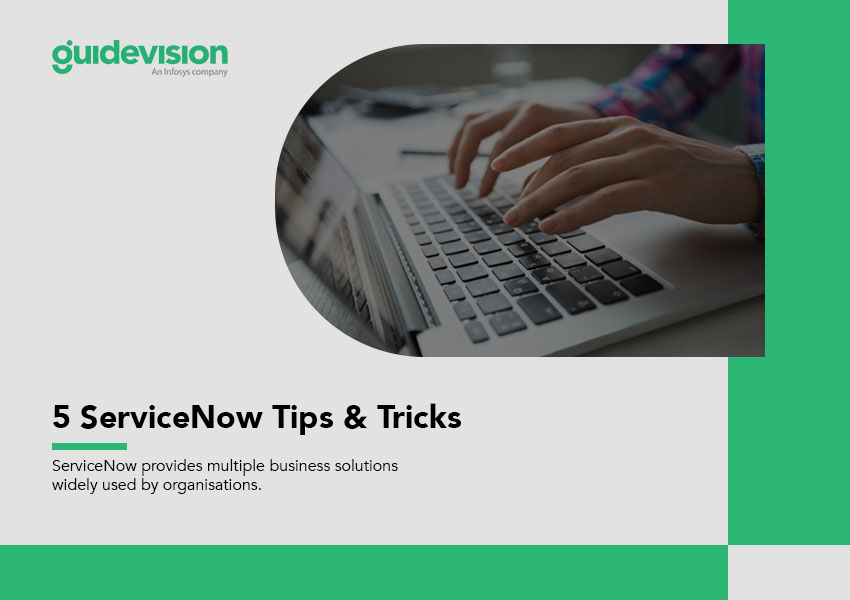
ServiceNow provides multiple business solutions widely used by organizations. Many users interact with the system according to the roles and privileges they have on it. Even though the simple user interface of ServiceNow is standard across all the user personas, it can get overwhelming due to enriched features.
Here are some simple tips and tricks for the regular users of ServiceNow that can help improve platform usage experience.
Create favorite
The filter navigation of ServiceNow is a wonder! It displays and helps to search for anything and everything made available for the logged-in user. Users can see the applications and modules in the order configured by the system administrator. Filter navigation comes in handy when a user needs to navigate any record, list, report or dashboard, etc. However, it can get cumbersome when a user frequently visits anything that takes a few clicks or few searches to navigate. The “Create Favorite” option comes in handy in this scenario and enables quick access to bookmarked items. This feature allows users to pin the most frequently visited items in the “Favorites” tab.
Here are the steps to configure a favorite in ServiceNow:
- Click on the hamburger of the record, list, report, etc. that needs to be marked as a favorite, and select the option of “Create Favorite”
- Select Name, color, and icon of choice and click “Done”
- The item will be available in the “Favorites” tab for easy access
Save filters
Users with access to a list view can search different result sets based on the filter query. ServiceNow allows users to save query filters with the additional ability to share with other users in the system.
Here are the steps to save a filter in the ServiceNow list view:
- Click on the “Show/hide Filter” icon
- Add required filter conditions to build the desired query
- Click the “Save..” button available next to the “Run” button
- Provide the name of the filter and select sharing option i.e. Me/Everyone/Group and click on “Save”
- The filter will be available under the “Filter” option for easy access
Change user theme
The ServiceNow system administrator configures the instance theme reflecting the company branding. Users can also modify their theme to differentiate different instances or just for a change in UI.
Here are the steps to modify the personal theme for ServiceNow:
- Click on the “Settings” icon from the ServiceNow home screen menu
- Click on “Theme” under “System Settings”
- Select the theme of your choice, and it will be implemented immediately on the current ServiceNow instance
Table access shortcuts
ServiceNow is a relational database. It means that everything is stored in a table. Knowing and remembering the table names can be useful in quick access to table list view or new record view etc.
Here are some tips and shortcuts for quick table access in ServiceNow:
- Type <table name>.list in the filter navigation and press enter. It will open up the list view of the mentioned table in the current browser tab
- Type <table name>.LIST in the filter navigation and press enter. It will open up the list view of the mentioned table in a new browser tab
- Type <table name>.do in the filter navigation and press enter. It will open up the form to create a new record of the mentioned table
Update multiple records
ServiceNow provides the ability to update multiple records in one go. This ServiceNow feature is very effective when similar updates are required for different records at the same time.
Here is how multiple records can be updated simultaneously:
- Select the records to be updated from the list view
- Right-click on the column headers and select the “Update Selected” option from the column context menu
- Provide all values that must be updated and click “Update”
- All the selected records will be updated
All users, admins, developers, executives, etc. can use these tips to make their daily tasks in ServiceNow even more effective!
Would you like to learn more tips & tricks in ServiceNow? Do not hesitate to CONTACT us!
Subscribe to our newsletter
Thank you!
You have successfully subscribed to our newsletter.
